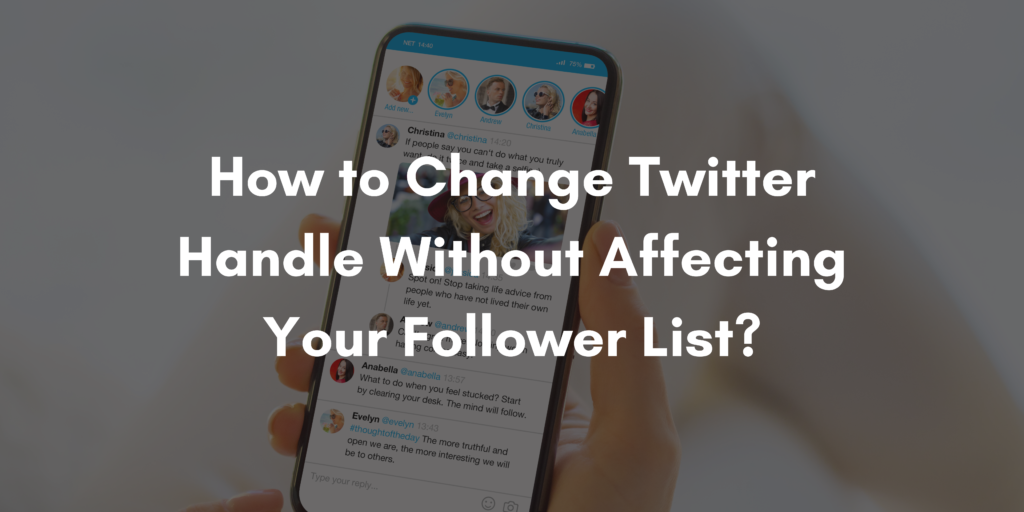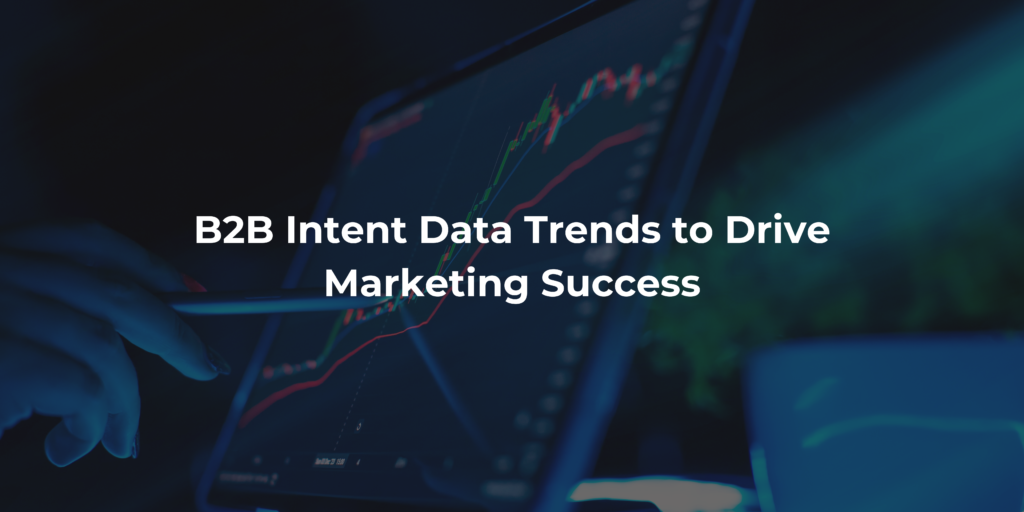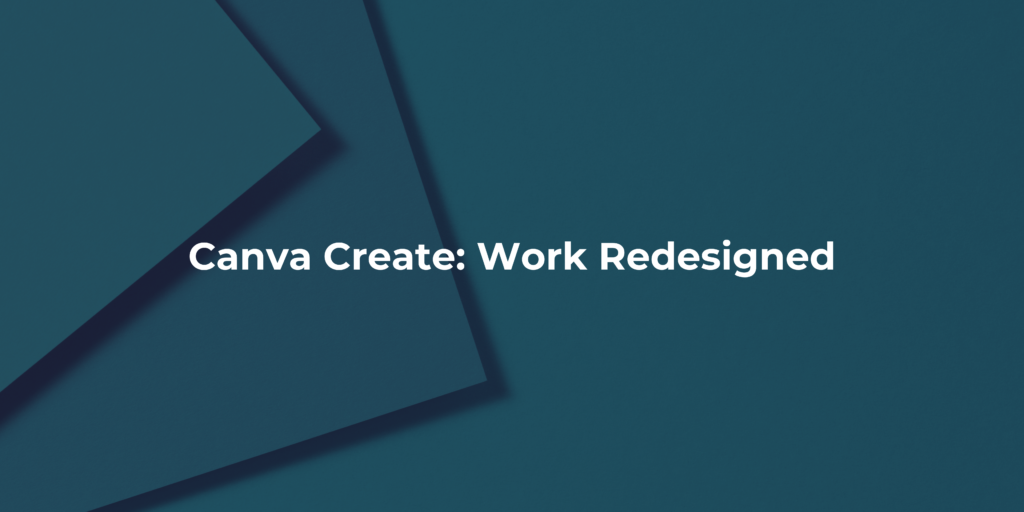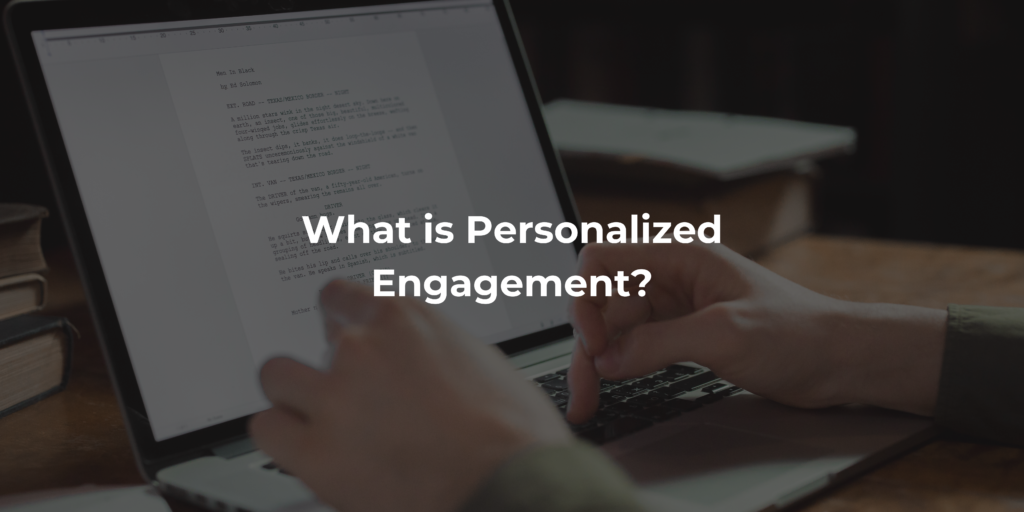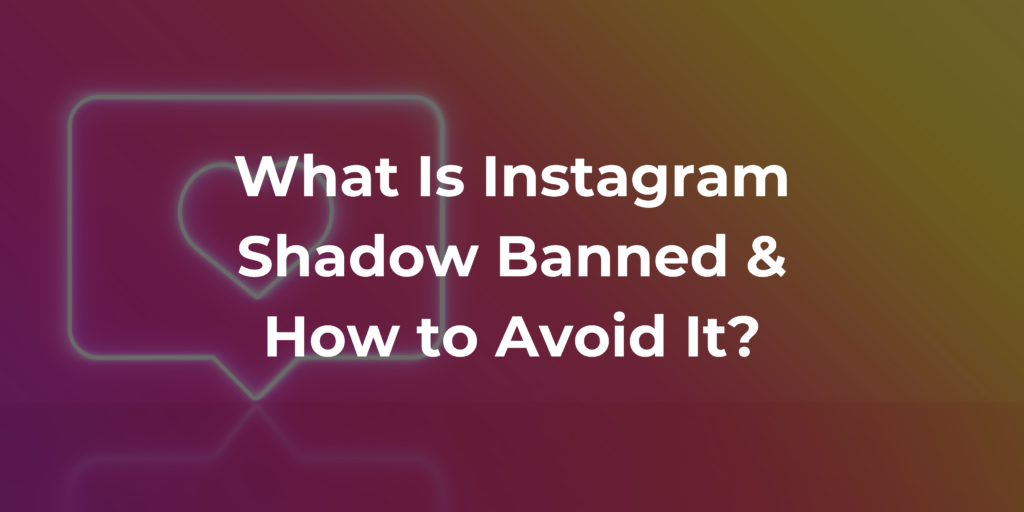In the vast landscape of social media, Twitter stands out as a powerful platform to connect with others, share ideas and get the latest news. Your Twitter handle plays an important role in establishing your identity on the platform. If you’ve decided it’s time for a change but you’re worried about losing your hard-earned followers, fear not! In this guide, we’ll walk you through how to easily change your Twitter handle, whether you’re using a mobile device or desktop.
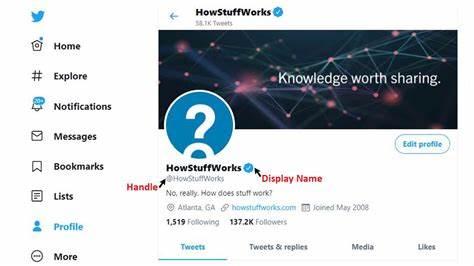
Understanding Twitter Handle:
Your Twitter handle is a fundamental element of your identity on the platform, serving as your unique username preceded by the “@” symbol. This handle is how other users mention and identify you in tweets, facilitating communication and connection within the Twitterverse. It essentially acts as your digital calling card, making it crucial to choose a handle that aligns with your personal brand or the content you share. Importantly, changing your Twitter handle does not impact your existing tweets or followers, making it a flexible aspect of your profile.
As Twitter evolves as a dynamic space for real-time conversations, your handle becomes an integral part of how you express yourself, engage with others, and build your online presence. Understanding the significance of your Twitter handle allows you to navigate the platform effectively and ensure that your online persona resonates with both existing and potential followers.
How to Change Your Name on Twitter:
Before diving into the specifics of changing your handle, let’s briefly cover how to change your display name on Twitter. Your display name is what appears next to your handle and can be changed without affecting your handle or follower list. Simply go to your Twitter profile, click on “Edit Profile,” and update your display name as needed.
Changing Your Twitter Handle on Mobile and Desktop:
Changing your Twitter handle on both mobile and desktop platforms is a straightforward process, allowing users to update their unique username without losing followers or impacting existing tweets. Here’s a detailed guide for both mobile and desktop:
Mobile:
- Open the Twitter app on your Android device.
- Tap on your profile picture or the three horizontal lines to access the menu and select your profile.
- Click on “Edit profile” located below your header image.
- Locate the “Username” field, delete your current handle, and type in the new one
- Once you’re satisfied with the new handle, tap “Save” to apply the changes.
Desktop:
- Log in to your Twitter account using a desktop browser.
- Click on “More” in the left sidebar, then select “Settings and Privacy.”
- Under the “Account” tab, find the “Username” field.
- Delete your current handle and input the new one
- Save your changes by clicking the “Save Changes” button at the bottom of the page.
Steps to Change Your Twitter Handle from an iPhone:
If you’re using an iPhone, follow these steps to update your Twitter handle:
- Open the Twitter app and go to your profile by tapping your profile picture.
- Select “Edit profile” just below your header image.
- Find the “Username” field, delete the existing handle, and enter the new one.
- Confirm your choice by tapping “Save” at the bottom of the screen.
5 Tips or Choosing the Right Name for Your Twitter Handle:
1. Choose a Relevant Name:
Your Twitter handle should provide a clear indication of who you are or what you represent. Whether it’s your personal brand, profession, or interests, incorporating relevance into your handle helps potential followers quickly understand your identity.
For instance, if you’re a photographer, consider including the word “photo” or “photog” in your handle.
2. Avoid Adding Numbers:
Including numbers in your Twitter handle can make it look generic and less memorable. Aim for a handle that is easy to recall, and if the name you desire is already taken, consider creative alternatives or variations instead of resorting to numbers. A handle without numbers is generally more aesthetically pleasing and easier for others to remember.
3. Keep It Short:
Short and concise handles are not only visually appealing but also easier to type and remember. Twitter’s character limit for handles is 15 characters, so aim for brevity. A shorter handle is more likely to stand out and be easily shared in mentions or retweets.
4. Go with an Actionable Username:
Consider choosing a Twitter handle that communicates work or showcases your expertise. This makes your profile more interesting and lets potential followers know what to expect from your tweets. For example, if you’re a fitness enthusiast, you can add words like “fit” or “active” into your handle.
5. Give It a Local Twist:
Adding a local touch to your Twitter handle can help you connect with users from a specific region or community. This is especially effective if your content or engagement is geographically relevant. For example, if you’re a food blogger in New York, consider including “NY” in your handle.
What to Do If Your Desired Handle Name is Taken?
1. Try Variations:
Experiment with different variations of your desired handle. This could involve adding numbers, underscores, or abbreviations related to your identity or interests. For example, if “@JohnDoe” is taken, you might try “@John_Doe” or “@JohnDoeOfficial.”
2. Consider Abbreviations:
Shorten your desired handle using initials or abbreviations. This not only helps you find an available option but can also add a unique flair to your Twitter identity. For instance, if you’re a technology enthusiast named Samantha, you could use “@TechSam” or “@SamanthaTech.”
3. Add a Descriptor:
Include a descriptive word or phrase that complements your handle. This could be related to your profession, hobby, or personality. For example, if you’re a fitness enthusiast named Alex, you might consider “@AlexFitness” or “@FitAlex.”
4. Combine Words:
If your desired handle is taken, try combining relevant words that define you or your interests. This can result in a distinctive and creative handle. For example, if you’re passionate about travel and photography, you could try “@TravelShutterbug.”
5. Use Underscores or Dots:
Incorporate underscores (_) or dots (.) to separate words in your handle. This not only helps improve readability but can also increase the likelihood of finding an available handle. For example, if “@Traveler” is taken, you might try “@Traveler_Adventure”
6. Check for Inactive Accounts:
Verify if the account with your desired handle is actively in use. If the account has been inactive for an extended period, Twitter may consider releasing the handle. You can check this by visiting the account’s profile and seeing when their last tweet was posted.